How to Get Started and Create a Project
To use most of Topvisor tools, you need to create a project. For some tools (for example, Competitor Research, URL Shortener or Updates scanner) you don't need to create a project. You can create as many projects with any URLs as you like.
How to create a project
- Create an account in Topvisor.
- Go to My projects.
- Click Create project.
.png&v=20240216120138&w=800)
Select Set up rank tracking or another tool in the pop‑up window to create a project, immediately add keywords, search engines, locations and check ranks (if you selected Rank Tracking). To simply create a project, select Do not run setup wizard. You can set up the project at any time.
What to specify as project URL
If you track website's rankings, specify the main domain as the URL of the project, for example, site.com. When checking rankings, the crawler will search for the URL that you specified when creating the project. Therefore, if you specify a website's page or subdomain, for example, site.com/catalog/ or ny.site.com, the crawler will search in the SE only pages containing this URL. If the search engine ranks the main domain instead of a page from the catalogue or subdomain, the rank in the project will not be determined, although in fact the website may be in Top.
If you specified an incorrect URL when creating a project, please contact us ✉️
You can only change the project's URL by ticket to the support team. You can't do it yourself.
How to analyze rankings of specific pages
To analyze the ranks of specific pages on your website, add target pages to your keywords. The crawler will automatically compare target pages (those that you think should be in Top) with ranked pages and show you which keywords match and which do not.
To check ranks, the crawler only accounts the URL specified when creating the project.
How to track subdomain rankings
To track rankings of subdomains, enable subdomain checking in the Tool Settings. Then it won't matter whether the main domain or a subdomain is ranked in SERP: the robot will determine the website's rank on the keyword in both cases. On the ranked page you will see what exactly is ranked in the output: the main domain or subdomain. The ranks of all subdomains can be checked within one project.
Although we don't recommend it, you can specify both a website page and a subdomain as the project URL. This is useful if, for example, you need to follow a specific article on the site.
What URL should be specified to check rankings in YouTube, App Store and Google Play
To check rankings in YouTube, App Store and Google Play, you need to specify a special link of the following kind when creating a project:
- YouTube:
- https://www.youtube.com/watch?v=fvzt4WWazBE (check video's rankings);
- https://www.youtube.com/@yandex (check rankings of the channel and any videos from it);
- App Store — https://apps.apple.com/ru/app/топвизор/id933169086
- Google Play — https://play.google.com/store/apps/details?id=ru.topvisor.app
Read about checking video hosting and app stores ranks: YouTube, App Store and Google Play.
What URL should be specified to track article rankings in VK
To track rankings of articles in VK, specify http://vk.com/@group* as the project URL, where group is the address of the community. The * symbol in the project URL will be treated as any sequence of characters.
How to switch between different tools
- Go to Projects List.
- Navigate to the project section using the icons under the project URL or the project drop‑down list in the header.
- Switch between different tools and project sections using the left‑hand toolbar.
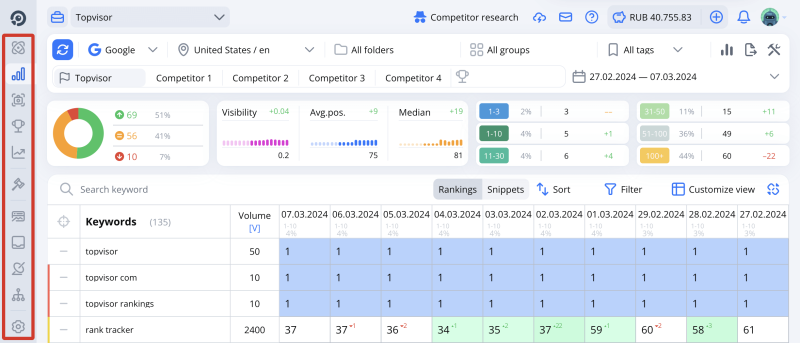
Press ↔ or Z to switch to the wide menu mode where tool names are displayed in full.
Learn more about other hotkeys →