Billing and balance top up
On the Billing page, you can check your balance and your billing history. Also, you can:
- Top up your balance and subscribe to a pricing plan;
- Export billing history to CSV and download receipts;
- Conclude the agreement and create an invoice;
- Download payment warrants and the reconciliation act.
Going to Billing
- Click on the avatar in the header and select Billing;
- Or click on your balance.
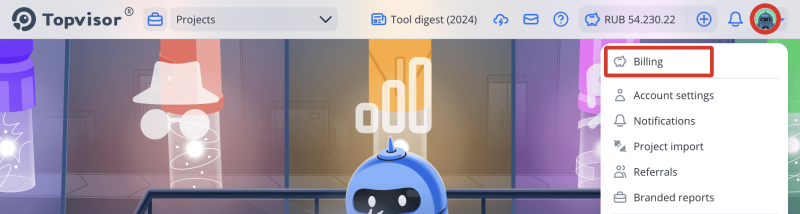
Accounts you have in Topvisor
Billing displays the total balance in Topvisor and separately on each of the accounts.
- Personal. To pop up this account, click Top up balance. The funds in the Personal account do not zero out. Funds from this account are spent if there are no funds in the Tariff account;
- Pricing plan. Here are the funds that are credited to the account in the service after subscribing to the Pricing plan. They are spent first and burn out at the end of the billing period. You can't top up your Pricing plan Account, it is replenished automatically when you subscribe to the Pricing plan;
- Bonus. Here are the funds that are credited for testing the service after signing up.
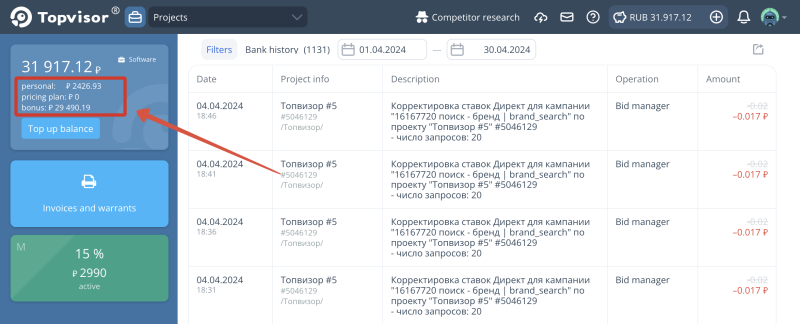
How to change the currency
Before depositing, make sure you have the appropriate currency 💵
You can top up your balance in Russian rubles or US dollars. You can change the currency once before making the first payment!
You can top up your balance in Russian rubles or US dollars. You can change the currency once before making the first payment!
- Go toBilling and click Top up balance
- Click on the chosen currency and select another one in the pop‑up window.
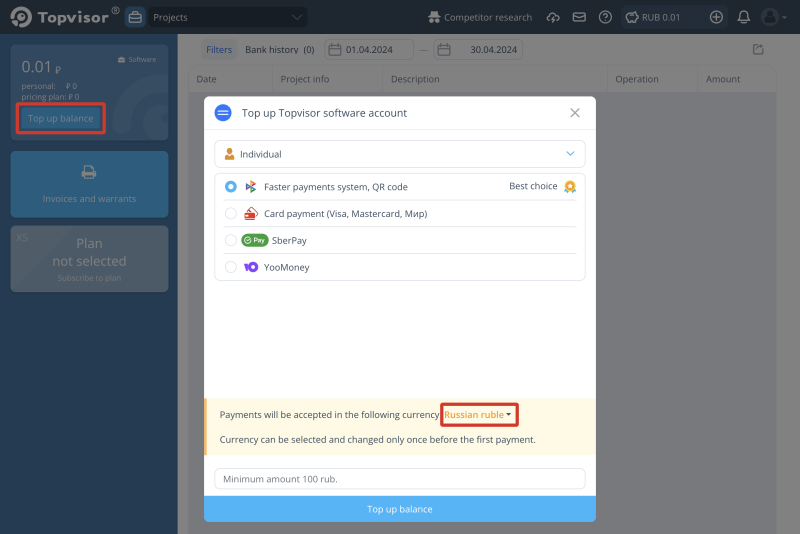
How to use filters
- Go toBilling.
- Click Filters.
- In the fields that appear, specify the values (for example, the project id).
- To select a tag or type of operation, click on All tags or All respectively.
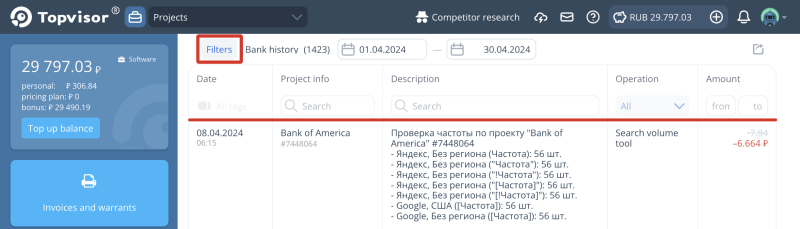
Pro Tip!💡
To view the details only for debits, excluding deposits, select all types of transactions except Billing operations.
To view the details only for debits, excluding deposits, select all types of transactions except Billing operations.