How to change Account Settings
How to change Account Settings
In Account Settings, you can change your email, recover your password, get an API key, etc.
User ID
ID is a unique identifier in the service. You may need it when contacting Support.
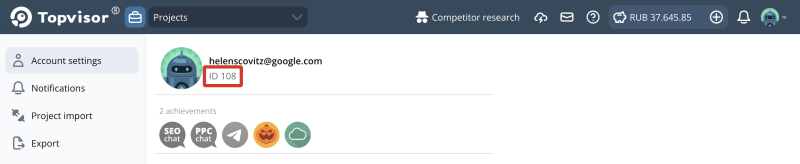
Achievements
Achievements can give cashback, discounts on service tools, and can also be limited to various events: conferences, courses, and others.
Some achievements are available by default and are colored gray. Click on the achievement to read what needs to be done to activate it.
Activate Telegram's Subscriber achievement and receive cashback for all expenses in the service 💸
To activate an achievement, subscribe to our Telegram channel.
To activate an achievement, subscribe to our Telegram channel.
How to change Account Settings
- Click on the avatar on the header and select Account Settings.
- Click on what you want to change and select the item from the drop‑down list or change the state of the switch.
What some settings do
- Date order — in Rank Tracker checks are displayed from left to right from new to old ones (the last check is displayed on the left, next to keywords). Select Reverse date order so that the old checks are displayed on the left;
- Remember selected locations — make the switch active, and when you go to the project, the location you viewed last will be shown instead of the location that is the first in the list of locations list;
How to change the order of regions → - Addit. top segment — select an additional Top segment that will be displayed in Summary in Rank Tracker. This way you can separately monitor keywords that are, for example, in Top‑1 or Top‑3.
API Key
To get an API key, top up your balance in any way. To generate or change an API key, click