Projects list. UI Map
Projects list displays projects you own and have guest access to. Also in the Projects list you can:
- check projects' rankings in bulk;
- move projects to a folder or Archive, add tags;
- copy or delete a project;
- go to any tool or Project Settings;
- create and set up a new project;
- view project's summary: Average position, dynamics, etc;
- add a project to favorites, sort projects, or change their order manually.
Going to Projects list
- click on the header;
- click My projects on the home page.
You must be logged into your account to access projects.
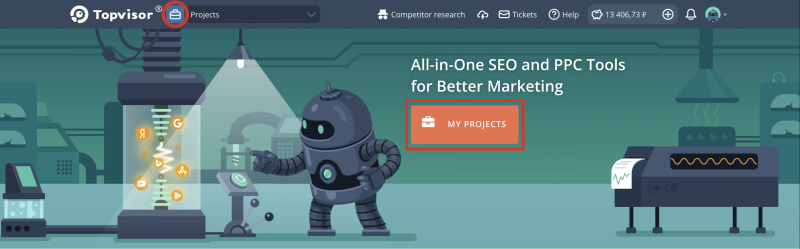
UI Map
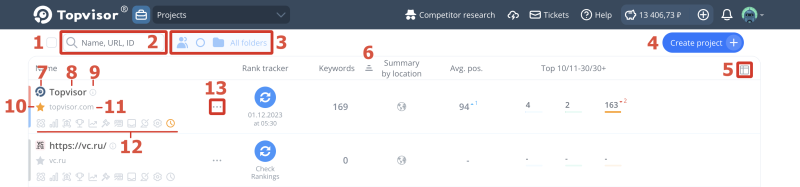
- Select all projects for mass actions: checking rankings, moving to folder or Archive, or deleting.
- Search by project name, ID or URL.
- Filters by project type, tag, folder.
- Creating a project and setting it up.
- Customizing columns displayed in the Projects list.
- Sort projects by column. Clickto save sorting.
- Website favicon. Click favicon to select a project for mass actions.
- Project name. Click on the name to rename the project.
- Project information. Click on to copy ID.
- Add a project to favorites.
- Project URL.
- Tools and Project Settings.
- Project actions menu (copy, delete, move to Archive or folder).
Change the project URL if the website has moved to a new domain 🔏
To do this, contact us via the ticket system and specify the project ID and new URL.
To do this, contact us via the ticket system and specify the project ID and new URL.
How can I change the order of projects manually?
To do this, hover over the area to the right of the project name and drag and drop the project with the mouse. Note that you can't manually reorder projects when they are sorted by any column. Also, Favorite projects are always at the top of the list (however, you can manually change the order of Favorite projects).
How to go to different tools
Use the buttons below the project URL to quickly navigate to different tools and Settings.

| Keywords | Yandex.Direct | |
| Rank Tracker | Website audit | |
| SERP Snapshots | Index status | |
| My competitors | Website watcher | |
| Overview | Settings |
Click to the right of the project name to open a drop‑down list with all the tools.
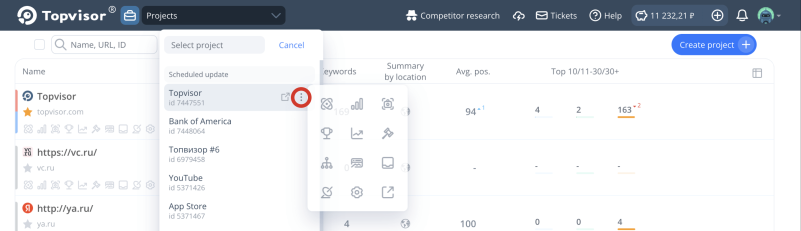
How can I get the project ID?
Hover over to get the project ID, project creation date, project owner, project folder and whether checks are scheduled. Click on to copy ID.