Guest Access and access settings. How to grant access for a guest user
Project owners can share their projects with other users and give or restrict access to the selected tools and features including rank tracking and project settings.
It's the the project owner who must top up their balance ⚠️
It's the project owner who is always charged for using tools and features, even when a guest user runs tools for a shared project. If you've been given guest access to a project and you need to run a check, ask the project owner to top up the balance.
It's the project owner who is always charged for using tools and features, even when a guest user runs tools for a shared project. If you've been given guest access to a project and you need to run a check, ask the project owner to top up the balance.
How to go to the Guest Access settings
- Go to Settings.
- SelectShare project in Access.
UI Map
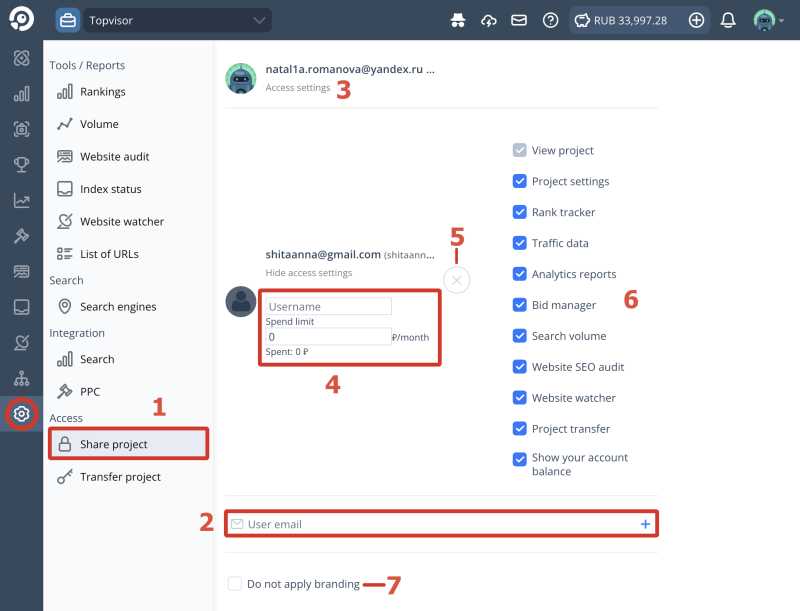
- Guest Access Section.
- Enter the email of the user whom you want to grant access to the project.
- Opening Access Settings.
- Username and spend limit. Only the owner can see it.
- Taking away Guest Access.
- Checkboxes to setting up access to different project sections and settings.
- Not applying account branding to project reports.
Specify a guest user's spending limit and hold the purse strings 💸
Manage project's expenses, even if guest users have access to it. Specify how much money each guest user can spend on checks and keep track of how much they have already spent.
❗ Limit is valid per calendar month, from the 1st to the last day of the month. For example, if you specify limit on October 15th, it'll be valid only until the end of the month, till October 31st. At the end of the period, the limit is renewed (however it's not connected with the funds on the account balance).
Manage project's expenses, even if guest users have access to it. Specify how much money each guest user can spend on checks and keep track of how much they have already spent.
❗ Limit is valid per calendar month, from the 1st to the last day of the month. For example, if you specify limit on October 15th, it'll be valid only until the end of the month, till October 31st. At the end of the period, the limit is renewed (however it's not connected with the funds on the account balance).
How to grant access for a guest user
To grant access for a guest user, enter their email and press
To make navigation easier through the guests list, specify Username. Only the project's owner can see usernames.
Select My and guest projects or Guest projects to display the guest project in the Projects List 👥
How to set up access to the project
Click Access Settings under the email in the list of users and tick the options.
How to take back guest access to the project
In the list of guest users, click next to the username.
What different access settings mean
- Project setting — provides access to Project Settings (schedule, list of search engines and locations, etc.) and to Keywords;
- Project transfer — gives the right to add, delete and edit settings for other guest users in the project.
How to find out who the owner of the project is and what his balance is
- Go to Projects list.
- Hover over . If the owner gave you access to their balance, you will also see their balance.

How to change access settings for multiple projects
- Go toAccount settings.
- Then to Bulk operations.
- Click Access Control tab.
- Tick the projects.
- Select the tools you want to grant or restrict access to in the pop‑up window.
- Specify the user's email and click OK.
How to delete a guest project from your account
- Go to Projects list.
- Click in the toolbar.
- Select My and guest projects или Guest projects.
- Click next to the project.
- Select Delete project.
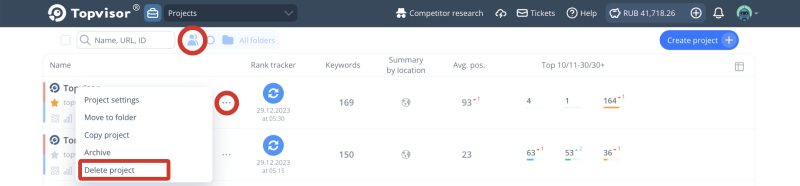
The project will be deleted only in your account. The owner of the project will keep it.