Competitors for keywords in the project
With My Competitors tool it's easy to:
- identify your competitors from SERP search results;
- review the best competitor pages and use them to develop your own website’s SEO strategy;
- gather top‑ranking pages for an unlimited number of keywords;
- view snippets and ranked pages for all websites in the Top.
My Competitors, Snapshots, and Rank Tracker are all part of the same tool set. When we pick up competitors, we also collect Snapshots and check rankings for free. If you've run the check in My Competitors, you don't need to run it in other tools.
How to pick up competitors and collect Snapshots
- Go toMy Competitors in the left toolbar.
- Click on the filter panel.
- Select the collection depth in the pop‑up window.
- Click Check rankings.
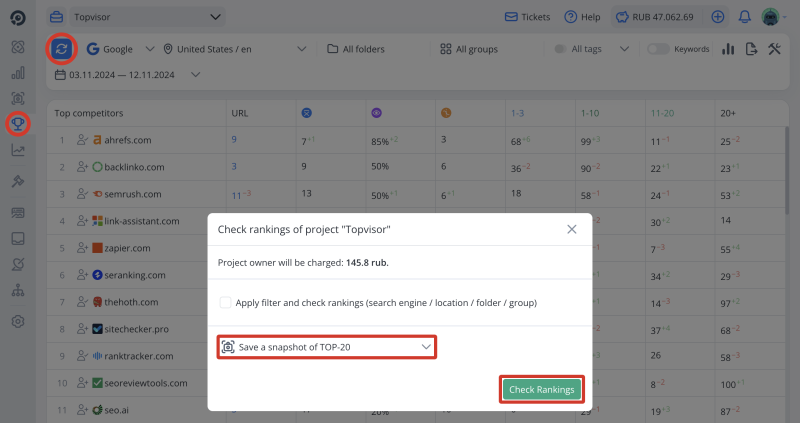
UI Map
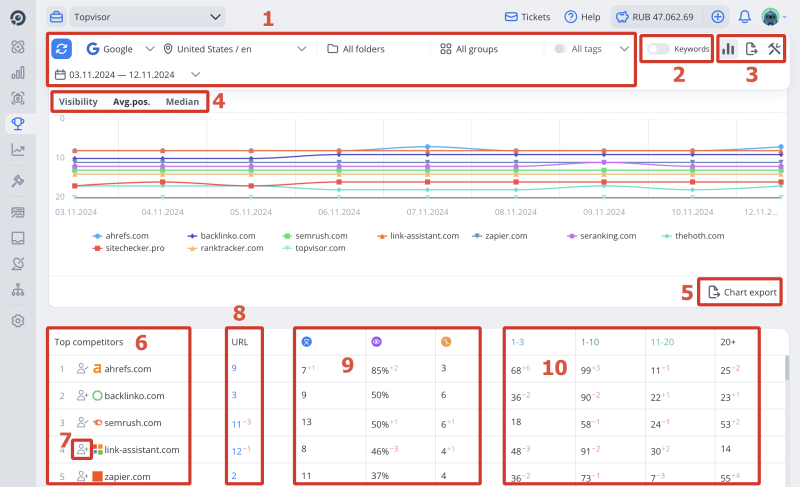
- Filter panel.
- Switching to the keywords mode. Read about the icons in the table in Snapshots.
- Export and Project Settings.
- Types of charts.
- Chart export.
- Top competitors.
- Add website to the competitors to check in Rank Tracker.
- Website URLs that were found by keywords in Snapshots. Click on the number of URLs to see their list and summary information about them.
- — Average position,— Visibility, — Competitors Median position. Click on to sort by column.
- 1‑3, 1‑10, 11‑20, 20+ — Keywords distribution in Top.
How competitors are selected
Firstly, we collect SERP Top Snapshots for the keywords you've added to the project. Secondly, we calculate Visibility for each domain that has been found. And thirdly, we form Top competitors list by domain Visibility.
To calculate Visibility in Yandex we use "[!Volume]", so to calculate Visibility correctly, you need to check exactly this type of volume.
How Visibility is calculated →
Charts
The charts show the first 9 competitors by Visibility, as well as the URL of the project, if it's not included in them. ClickExport chart to download charts in different formats.
Top competitors
By default, the list of competitors is sorted by Visibility. Click on to sort by another column.
- URL — the number of website URLs that were found by keywords in Snapshots. Click on the number of URLs to see their list and summary information about them. The pages are sorted by how many times the crawler found them in the search results;
- — Average position;
- — Visibility;
- 1‑3, 1‑10, 11‑20, 20+ — Keywords distribution in Top.
I've opened the URL list. For some pages, dashes are displayed in all columns. What does it mean?
How to add a website to the competitors list in Rank Tracker
Add the most interesting competitors to the competitors list in Rank Tracker to compare their rankings with your own. To do this click . Rankings for the first five competitors are checked for free. If the website has already been added to the competitors, there will be
Click Added competitors to open list of the competitors, added for checks in Rank Tracker, and edit it.