How to upload a URL and run a website Audit
Website Audit is a tool that performs a SEO analysis of your website and identifies issues affecting its indexing and ranking. With Website Analysis, you can:
-
find broken images, links, and resources;
-
check for the presence of robots.txt and sitemap.xml files;
-
verify redirect functionality and detect URLs with incorrect response codes;
-
locate pages blocked from indexing;
-
review canonical and alternate tags;
-
check if pages have properly filled Title, Description, and H1 tags;
-
audit Core Web Vitals (TTFB, LCP, CLS, FCP);
- check if pages use Open Graph tags;
- verify all images have alt text;
- ...and more!
How to go to Website Audit
- go toProjects list and clickunder the project URL;
- click in the left menu, if you're in the project;
- open the list of projects in the header, click to the right of the project, and then
What to do after a SEO Audit and do I need to fix all errors
How to add a URL and run a Website audit
- Go toWebsite audit.
- Click on the filters panel.
- Select Add URLs.
- Select an import method: Crawl website or Add manually.
- If you chose to Crawl website, select maximum number of pages for audit. If you chose to import URLs manually, press
and add the URLs manually, from file or sitemap.xml. - Click and confirm running the audit in the modal window.
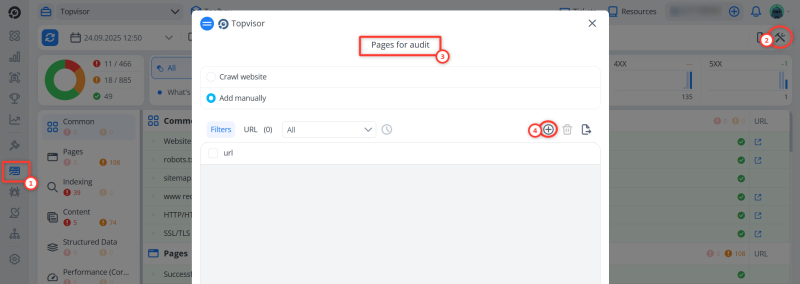
What does it mean to "Crawl website"? Will the robot find all the pages of my site by itself?
Exactly. If you select to crawl the website, our robot will check the site for pages and then analyze all URLs it found. It doesn't consider data from the existing Sitemap. The robot checks the links on the pages, taking into account robots.txt if the site has one. If the page is blocked from indexing there, it won't be analyzed.
For example, you set the maximum number of pages — 100, but the site has only 1 page. In the Bank will be 3 records: reserving of funds — write‑off of 45 rubles, returning of reserved funds — 45 rubles and write‑off for the audit of the project — 0.5 rubles. In the end, the cost of the analysis will be 0.5 rubles. However, to run an audit you may need more money on your balance in case the robot finds as many pages on the site as you specified in the settings for the maximum number of URLs for analysis.
I selected to crawl the website, and was immediately charged for the maximum number of pages! What if my site has fewer pages?
When running an audit, you will be charged for the maximum number of pages. However, we will return the reserved sum when the check will be finished and then will charge you for the actual number of URLs.
For example, you set the maximum number of pages — 100, but the site has only 1 page. In the Bank will be 3 records: reserving of funds — write‑off of 45 rubles, returning of reserved funds — 45 rubles and write‑off for the audit of the project — 0.5 rubles. In the end, the cost of the analysis will be 0.5 rubles. However, to run an audit you may need more money on your balance in case the robot finds as many pages on the site as you specified in the settings for the maximum number of URLs for analysis.
You can customize an automatic launch of a Website audit and receive notifications when it is completed. A report can be sent by e‑mail, Informer or/and in Telegram.
How to turn on notifications →
How to add Topvisor to White List
If your site has an anti‑bot protection, our robot may not be able to reach data for analysis. To allow the robot access to the site, add the following IP addresses to the White List:
- 95.213.136.171 — Eastern Europe;
- 31.148.128.129 — Western Europe.
We recommend adding both of them, so that you will not need to change addresses when changing settings.
How to change Website Audit settings
- Go toWebsite audit.
- Click on the filters panel.
- Click Tool settings.
- User Agent — change User Agent or set your own to see how other users see your site from different types of devices or how different search bots see it;
- Delay between URL/resources request(s) — how often crawler can open site URLs or resources (images, JS, CSS). If the delay is small, audit will end faster, but the site can go down due to high load. The bigger is the delay, the longer the check will go;
- Use Cookie — Turn this feature on, if your DDoS protection uses cookies. However, be aware that it may cause more personalized information in checks and the result can be distorted;
- Scan images/JS/CSS/links — move the corresponding slider to enable the analysis of the resource you need;
- Servers location — change server location to access blocked websites;
- API‑key PageSpeed Insights — get a key so that the report contains data about the download speed and other site indicators from PageSpeed Insights: CWV Preformance, FCP, SI, LCP, TTI, TBT, CLS, FID.
User Agent of Topvisor Robot
By default, Topvisor Robot is represented as a User Agent: Mozilla/5.0 (Windows NT 10.0; Win64; x64) AppleWebKit/537.36 (KHTML, like Gecko) Chrome/91.0.4472.124 Safari/537.36, but you can set you own User Agent. Please take into account that these are User Agent examples and they may be changed depending on the current browser version. List of available User Agents:
- PC TopvisorBot: Mozilla/5.0 (compatible; TopvisorBot/1.0);
- TopvisorBot (mobile): Mozilla/5.0 (iPhone; CPU iPhone OS 11_0 like Mac OS X) AppleWebKit/604.1.38 (KHTML, like Gecko) Version/11.0 Mobile/15A372 Safari/604.1 (compatible; TopvisorBot/1.0);
- PC: Mozilla/5.0 (Windows NT 10.0; Win64; x64) AppleWebKit/537.36 (KHTML, like Gecko) Chrome/91.0.4472.124 Safari/537.36;
- Tablet: Mozilla/5.0 (iPad; CPU OS 9_2_1 like Mac OS X) AppleWebKit/601.1.45 (KHTML, like Gecko) Mobile/13D11;
- Phone: Mozilla/5.0 (iPhone; CPU iPhone OS 11_0 like Mac OS X) AppleWebKit/604.1.38 (KHTML, like Gecko) Version/11.0 Mobile/15A372 Safari/604.1 (compatible; TopvisorBot/1.0);
- YandexBot/3.0: Mozilla/5.0 (compatible; YandexBot/3.0; +http://yandex.com/bots);
- YandexBot/3.0 (mobile): Mozilla/5.0 (iPhone; CPU iPhone OS 8_1 like Mac OS X) AppleWebKit/600.1.4 (KHTML, like Gecko) Version/8.0 Mobile/12B411 Safari/600.1.4 (compatible; YandexBot/3.0; +http://yandex.com/bots);
- Googlebot/2.1: Mozilla/5.0 (compatible; Googlebot/2.1; +http://www.google.com/bot.html);
- Googlebot/2.1 (mobile): Mozilla/5.0 (Linux; Android 6.0.1; Nexus 5X Build/MMB29P) AppleWebKit/537.36 (KHTML, like Gecko) Chrome/41.0.2272.96 Mobile Safari/537.36 (compatible; Googlebot/2.1; +http://www.google.com/bot.html).