Projects list. Folders and tags
To manage projects easier, you can tag them or move them to folders.
Use folders instead of tags 🗂️
We do advise you to use folders instead of tags, because there are limited number of tags, but there are no limits on folders. You can rename folders as you need. Change folders order by dragging them by mouse coursor.
We do advise you to use folders instead of tags, because there are limited number of tags, but there are no limits on folders. You can rename folders as you need. Change folders order by dragging them by mouse coursor.
Folders
How to move a project to a folder
- Go to Projects.
- Click on and then Move to folder.
- Select the folder. To create one, type folder's name and click Create folder.
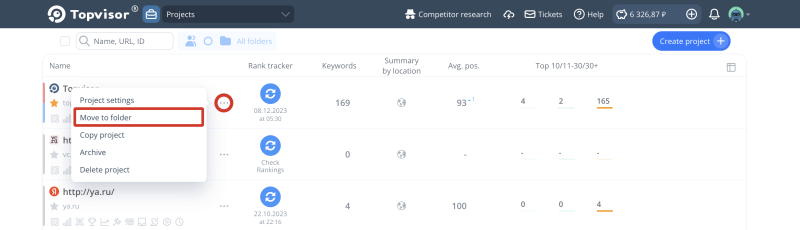
How to move several projects to a folder
- Go to Projects.
- Click on favicon to tick the project.
- Click and select the folder. To create one, type folder's name and click Create folder.
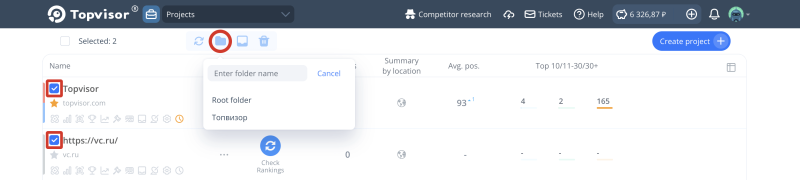
I haven't created any folder, and I already have some sort of Root folder. What's it for?
The root folder is a folder that every account has. It contains all the projects by default.
Tags
How to tag a project
- Go to Projects.
- Click gray area to the left of the project name and URL.
- Select a tag.
How to manage tags
- To change the name of a tag, click to the right of it;
- To add an additional tag, click Add at the bottom of the list;
- To change the tags order, drag the tag with the cursor;
- To hide projects with a specific tag, click on the tag filter, and then Ctrl/Cmd and select the tag that you want to exclude.
Create folders instead of tags 📁
Additionally added tags cannot be deleted. New tags will duplicate colors of the old ones (the first additional tag will be gray, the second one will be red, etc.). Instead of creating additional tags, we highly recommend creating folders.
Additionally added tags cannot be deleted. New tags will duplicate colors of the old ones (the first additional tag will be gray, the second one will be red, etc.). Instead of creating additional tags, we highly recommend creating folders.