Competitor Research and analyzing their keywords in SEO and PPC
Competitor research tool allows you to find and analyze your competitors in organic and ad search results in Google and Yandex. What else you can do with it:
- find keywords your or your competitors' websites are ranked for in search results;
- see snippets and SERP features;
- get search volume, CPC, traffic, ranked URLs;
- analyze structure of your competitors websites, keywords, Average position and traffic of every single page;
- find your competitors, unique and common keywords of their website compared to yours;
- see full texts of competitors ads and keywords they are ranked for.
Tool available here: https://topvisor.com/competitors/
Find out competitors' keywords
Our database contains nearly 70 million search keywords. There are no zero‑volume keywords: we only include those with a volume of more than 5 in both Yandex and Google. Periodically, we remove low‑volume keywords and update the database with new ones. Every month, we analyze Top 50 keywords from our database and generate average reports based on the collected data.
How to go to Competitor Research
To go to the tool click on your avatar and selectCompetitor Research.
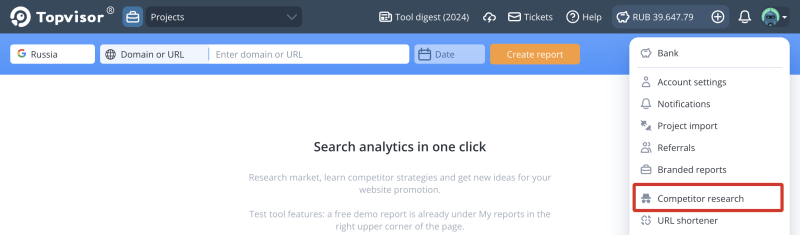
How to get a report
- Go to Competitor Research →.
- Select Search Engine and location.
- Select the report type (Domain or URL or Keyword).
- Enter the domain or keyword in the search box and select one of the options in the drop‑down list.
- Select the date for which you want to generate the report.
- Click Create report and confirm the selection in the pop‑up window.

Can I generate a report not for the entire website, but for a section or a single page?
Yes! To generate a report for a specific website section, enter the section's URL in the search field.
For example, if you enter https://example.com/section/, the report will include data for https://example.com/section/ and all pages within that section, such as https://example.com/section/page1/, https://example.com/section/page2/, and so on.
To generate a report for a single page without subpages, add the $ symbol at the end of the URL in the search field. For example: https://example.com/section/$.
My website or keyword is not in the drop‑down list. Why?
If the website or keyword you entered is not in the drop‑down list, it means that the keyword is not in our database or the website is outside the Top 50 for high‑volume keywords.
Our database doesn't include zero‑search‑volume keyword — we only add keywords with a volume of more than 5 in both Yandex and Google.
What is "Competitor Research Level", and should I enable this option?
This option allows you to see not only a list of your competitors but also their search keywords. Enabling this checkbox when purchasing a report is optional. You can buy competitor keywords separately at any time.
Reports are stored for 90 days. To keep your data, please export it by downloading it in CSV format or saving it to a project.
How to view your reports
- Click My reports.
- Select the report in the pop‑up window.
Every account has access to free demo reports. Open a demo report to see what data will be available in your report.
