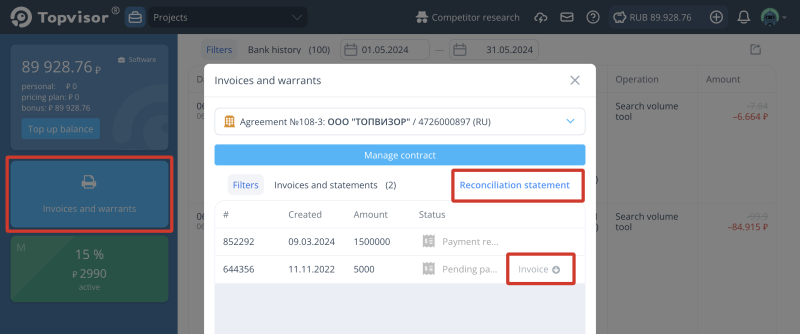Payment warrants
As warrants, we provide:
- Acts;
- Reconciliation statements.
Topvisor automatically generates acts once the payment is processed. If the E‑document workflow is enabled in the account, the acts are immediately sent through the workflow channels. The reconciliation report can be generated manually at any time.
How to download an invoice, act or reconciliation statement
- Go to Bank and click Invoices and warrants.
- Click Individual and select the company, if it's not selected.
- Push Invoice or Act to download documents. The account is available until payment has been received.
- Click Reconciliation statement to form a reconciliation act. If you've accepted the invitation to work with us on E‑document workflow, the reconciliation statement can be sent via workflow channels.
How to get an original copy of the contract
On the Bank page, add a legal entity and select a payment under Agreement, follow the instruction. After you save bank details, we'll send the agreement in PDF to the email linked to your Account. Print, sign, stamp the document and send it to 191119, Saint Petersburg, Voronezhskaya ul., 5A, room 34‑n, office 242. After we receive it, we'll send you back your copy signed by Topvisor.
How to get original copies of reports
We send original copies of report each week to the address specified in the account. If you use electronic document management system, we send acts via Diadoc.
To get a reconciliation statement in paper, contact Customer support.
Document status
| Status | Description |
|---|---|
| Pending payment | Invoice not paid. Press to download and pay the invoice. |
| Completed | Payment successfully processed. Press to download a report copy. |
| Pre‑paid and postponed | You paid for Topvisor subscription by invoice. Payment will be added to your Pricing plan account when the current billing period is over. You can download a report when the payment is processed. |
| Pre‑paid | You paid for Topvisor subscription by invoice for several months. After payment is added to the pricing plan account, we'll generate a separate report for each billing period. Press to get a copy of report. |