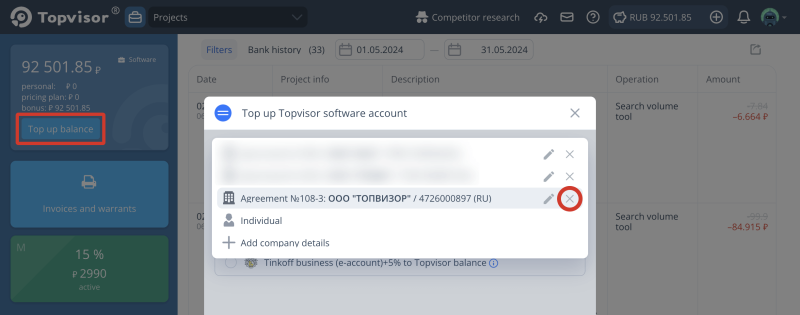Balance top‑up for legal entities
Topvisor Co., Ltd is a Russian legal entity.
- Taxpayer Identification Number (INN)/Tax Registration Reason Code (KPP) — 4726000897/784001001. View all bank details and download constituent documents;
- Topvisor grants the right to use service tools and features under terms of legal Offer or License agreement;
- we work with legal entities from Russia, Ukraine, Belarus, Kazakhstan and other countries without VAT;
- a minimum top‑up amount is 5,000 rubles.
5,000 rubles is a lot for us, can we top up the balance with a smaller amount?
You can't top up your Personal account with a smaller amount, but you can subscribe to the Pricing plan. The difference between a subscription and a Personal Account replenishment is that the funds in the Personal account don't burn out, and unused funds under the Pricing plan burn out at the end of the billing period.
Don't subscribe to the Pricing plan if you're not going to spend the entire cost of it. For example, you don't need to subscribe to the S Pricing plan for 999 rubles if you plan to spend about 500 rubles a month. Then the remaining 499 rubles will burn. It is better to top up your balance by 5,000 rubles and spend it within 10 months.
Can I get an extended trial? 10 rubles is not enough for the test, but we are worried to immediately top up the balance by 5000 — suddenly something won't suit.
How to add a legal entity and create a payment invoice
- Go toBank and click Top up balance
- Click Individual and select Add company details.
- Select Offer or Agreement, fill in all the fields and click Save bank details.
- Enter the deposit amount and click Download invoice.
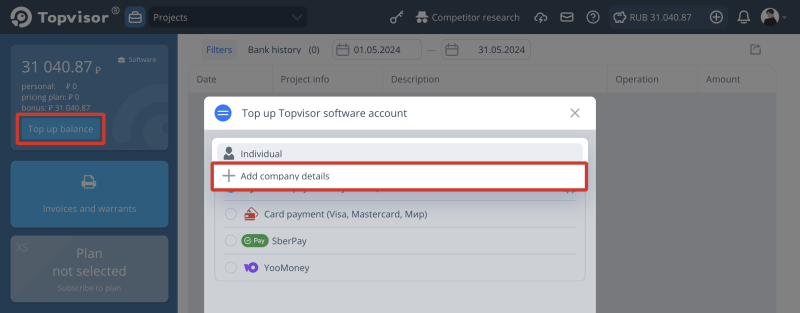
And what is the difference between Offer and Agreement? Which is better to choose?
If you top up your balance or subscribe to the Pricing plan according to the offer, we won't exchange paper contracts. Offer's text here. When paying under the agreement, you'll receive a signed and sealed contract or an E-document workflow contract signed with an electronic signature. As a rule, it's enough for the accountancy to top up the balance and accept the terms of the offer, but they may require an agreement to pay the bill, so choose what is accepted in your company.
Closing documents are provided upon payment, both under the offer and under the фпкууьуте. How to get closing documents →
If you've selected an Agreement, then after saving the details, the contract in PDF format will be sent to the email specified in Account Settings. It needs to be printed, signed, stamped and sent to the address:
191119, Saint Petersburg, Voronezhskaya ul., 5A, room 34-n, office 242, recipient — Topvisor Co.,Ltd.
When we receive it, we'll send you the agreement signed on our part.
- Provide the documents for signing the agreement
- Help to choose a Pricing plan
- Estimate the cost of rank tracking of your projects
How to change the details of a legal entity
- Go toBank and click Top up balance
- Click Individual, find the legal entity in the drop-down list and press
- Edit the details and click Save bank details.
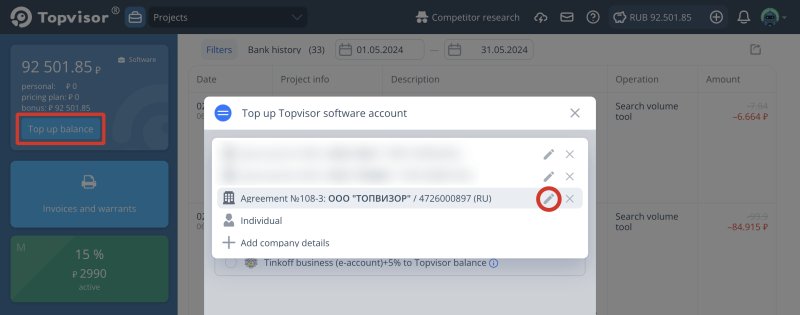
How to hide a legal entity
You can add multiple legal entities to the same account and switch between them to issue invoices and upload closing documents. If a legal entity has become inactive, and you will no longer top up the balance on its behalf, you can hide it. Herewith it'll still remain in the Invoices and warrants section, and it'll be possible to upload certificates or download a reconciliation report.
- Go toBank and click Top up balance
- Click Individual, find the legal entity in the drop-down list and press