Содержание
Search engines and locations settings
You can change location settings if the SE supports this feature. Usually, one can change:
- devices (PC/Phone in Yandex and PC/Phone/Tablet in Google);
- interface language;
- depth of scanning.
You can also disable or delete location or search engine altogether, and export or import locations.
How to change settings of SE and locations
- Go toRank Tracker.
- Clickon the toolbar.
- PressSearch engines and locations in the drop‑down list.
UI Map
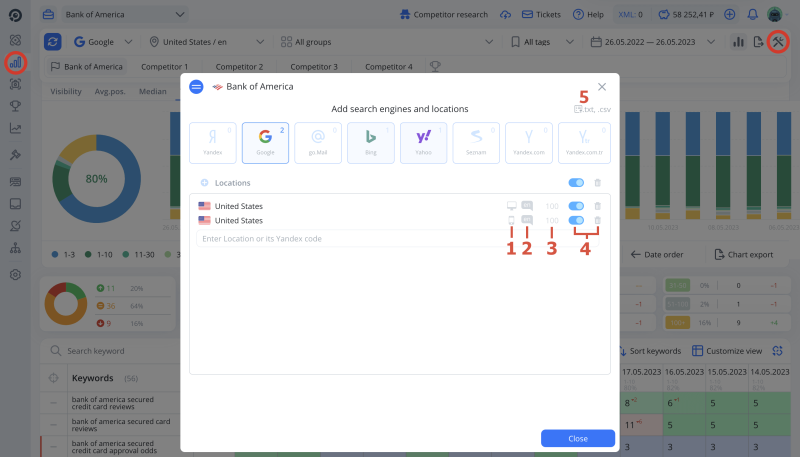
- Device type.
- Interface language in SE.
- Depth of scanning.
- Disable or delete SE and locations.
- Export or import SE and locations.
How to change device type
Desktop and mobile rankings may be different. For example, if you're searching for something on your phone, you may want more local results because you're on the go. You can check rankings in the mobile SERP of Yandex and Google.
To change devices, click on one of the icons and select the necessary one.
If you add a location that is already in a project, it will be automatically added with different device type.
How to change interface language
In Google, Bing, and Yahoo, as well as on YouTube, App Store and Google Play, you can change a language used in SERP.
To change language, click on selected language and select the new language from the list.
I changed language and my check history is gone! What should I do?
To check rankings in the same location with different languages, for example, Toronto/Eng and Toronto/Fr, add location several times and select desired languages. When you add a location that is already in a project, it is automatically added with a different device.
Depth of parsing
- Depth of parsing
- The number of documents (URLs) the robot will check. For example, if you select the depth of 200, the robot will check the first 200 URLs and search among them for the URL you specified.
The maximum depth in Google — 1000, in Yandex, PC SERP — 250, Yandex, mobile SERP — 50.
How to disable or delete SE and locations
Turn off a search engine or location to suspend checks on them. You can turn them on any time.
If you disable or delete a search engine or location, you won't see the history for it in Rank Tracker. To display history again, enable or add deleted locations to a project. Check history will be loaded automatically.
How to export or import SE and locations
- Go toSettings.
- Move toSearch engines.
- Click on Import or Export.
You can load search engines and locations into a project from a file. This will come in handy if you need to add many locations.
You can also export SE and locations from one project and load them into another. But it is easier to copy a project: SE and locations are copied automatically. How to copy a project →
How to prepare a file for import
- file must have .csv format;
- file encoding — utf‑8 or windows‑1251, and it must match encoding in the account;
- you must specify a semicolon as a separator, regardless of the separator in the account.
In the file, you can specify:
- search engine;
- location;
- domain;
- interface language;
- device type;
- checking depth.
Mostly, you only need to specify a search engine and location. Other data will be set by default.
SE list
- Yandex — 0;
- Google ‑ 1;
- go.Mail ‑ 2;
- YouTube — 4;
- Bing — 5;
- Yahoo ‑ 6;
- Seznam ‑ 7;
- Appstore — 8;
- GooglePlay — 9;
- Yandex.com ‑ 20;
- Yandex.com.tr ‑ 21.
For example, to import Yandex and Google with regions Moscow and St. Petersburg, PC device, specify these values in the file:
0;Moscow 0;Saint‑Petersburg 1;Moscow 1;Saint‑Petersburg
List of possible values to import
Domain
Specified in capital letters without a dot. Geographic domains
Interface language
Specified by standard ISO 639‑1. It may also contain a country code specified by standard ISO 3166‑1 alpha‑2. For example, to add a region with Brazilian Portuguese to a project, specify pt‑BR.
Device
- PC — 0;
- Tablet — 1;
- Mobile — 2.
Depth
- 100 — 1;
- 200 — 2;
- 300 — 3;
- 400 — 4;
- 500 — 5;
- 600 — 6;
- 700 — 7;
- 800 — 8;
- 900 — 9;
- 1000 — 10.